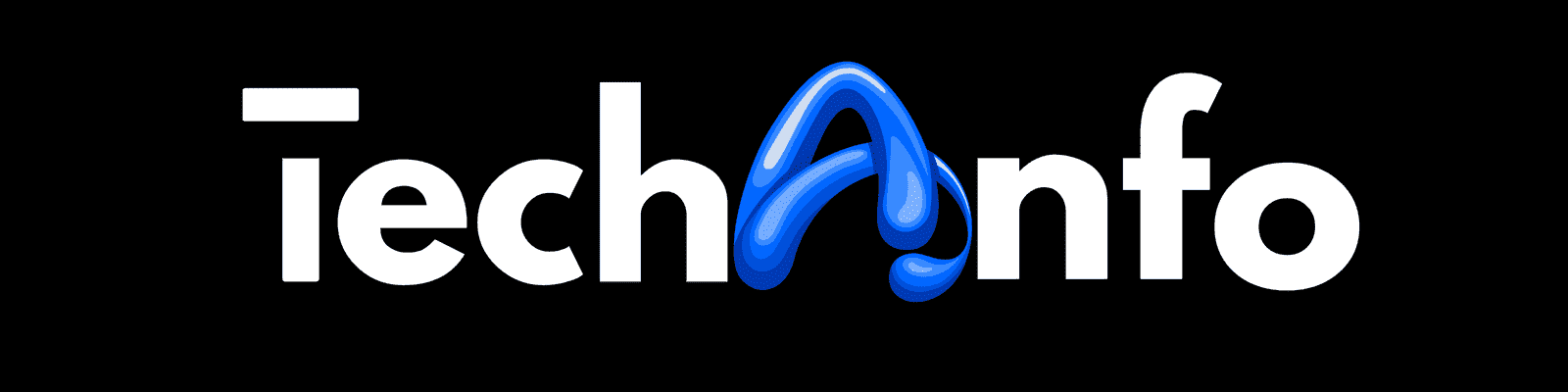What are Mobile Apps?
Imagine your smartphone as a magical toolbox, and mobile apps are the tools inside it. A mobile app, short for application, is a software program designed to perform specific tasks on your mobile device. Whether it’s checking the weather, playing games, or staying connected with friends, there’s an app for almost everything!
Table of Contents

In this article I will tell you 5 ways to use mobile app on computer.
- Microsoft Store: Your Gateway to Mobile Apps
- Your Phone App: Bridging the Gap Between PC and Smartphone
- Android Emulators: Bringing the Mobile Environment to Your PC
- Windows Subsystem for Android (WSA): Native Android Apps on Windows
- Third-Party Solutions: Expanding Your Options⬇️
More Topics:
- How to Use Mobile Apps on PC Windows 10
- Red Dead Redemption 2 PC Minimum Requirements
- Binance Registration Requirements | Binance Mobile App Tutorial
- HP Laptop i5 6th Generation 8GB Ram 256GB SSD
- Xiaomi 4K Monitor 27 Review and best budget Xiaomi Monitor 4K
- Xiaomi Watch 2 Pro Review and Price in Pakistan | India
- Byerdynamic MMX 100 Review and Specifications
Types of Mobile Apps:
- Games:
- These are apps designed for fun and entertainment. From puzzles to action-packed adventures, games cater to a wide range of interests.
- Social Media:
- Apps like Facebook, Instagram, and Twitter help us connect with friends and share our experiences with the world.
- Productivity:
- Apps like Microsoft Word, Google Drive, and Todoist assist us in getting work done efficiently. They are like virtual assistants in our pockets.
- Utilities:
- These apps serve practical purposes, such as calculators, flashlights, and barcode scanners. They make our lives easier with simple yet handy functionalities.
- Health and Fitness:
- Apps like MyFitnessPal and Nike Training Club help us stay fit by tracking our workouts, providing healthy recipes, and offering personalized fitness plans.
- Education:
- Learning becomes interactive and engaging with educational apps. From language learning to science experiments, these apps make acquiring knowledge a delightful experience.

How Do Mobile Apps Work?
When you tap on an app icon, you’re essentially opening a gateway to a world of possibilities. Behind the scenes, the app’s code instructs your device on what to do. It’s like giving a command to your magical toolbox, and the app responds accordingly.
Downloading and Updating:
To bring these magical tools into your toolbox, you need to download them from an app store. App stores, such as Apple’s App Store or Google Play, are like enchanted markets where you can find and install apps. Remember to update your apps regularly – it’s like adding new features and fixing any tiny bugs that might have crept in.
Privacy and Security:
Just like you lock the door to your magical toolbox, it’s crucial to safeguard your personal information. Always check the permissions an app requests before installing it, and be cautious about sharing sensitive details. This ensures your magical toolbox remains a safe space.
Conclusion of Mobile Apps:
In the palm of your hand, mobile apps transform your device into a versatile companion. From entertainment to productivity, these apps enrich our lives in ways we never imagined. So, the next time you tap on an app icon, remember that you’re opening the door to a world of endless possibilities – your very own digital adventure awaits!
People often ask these questions
- how to play android games on pc without bluestacks?
- Can you play Android games on PC without emulator?
- Can I run an Android app on my PC?
- How can I run Android apps on Windows 11 without emulator?
- How can I play Android games on my PC?
- How to play android games on pc without bluestacks free
- without emulator games for pc
- how to play android games on pc emulator
- how to run apk files on pc without emulator windows 7
- how to play mobile games on pc with emulator
- how to play mobile games on pc without emulator
- android sdk emulator
How to Use Mobile Apps on PC Without Bluestacks
How to Use Mobile Apps on PC Without Bluestacks
-
Microsoft Store 8.5
-
Your Phone App 9.8
-
Android Emulators 9.9
-
Windows Subsystem for Android (WSA) 8.0
-
Third-Party Solutions 9.9
-
User Ratings (1 Votes)
9.5